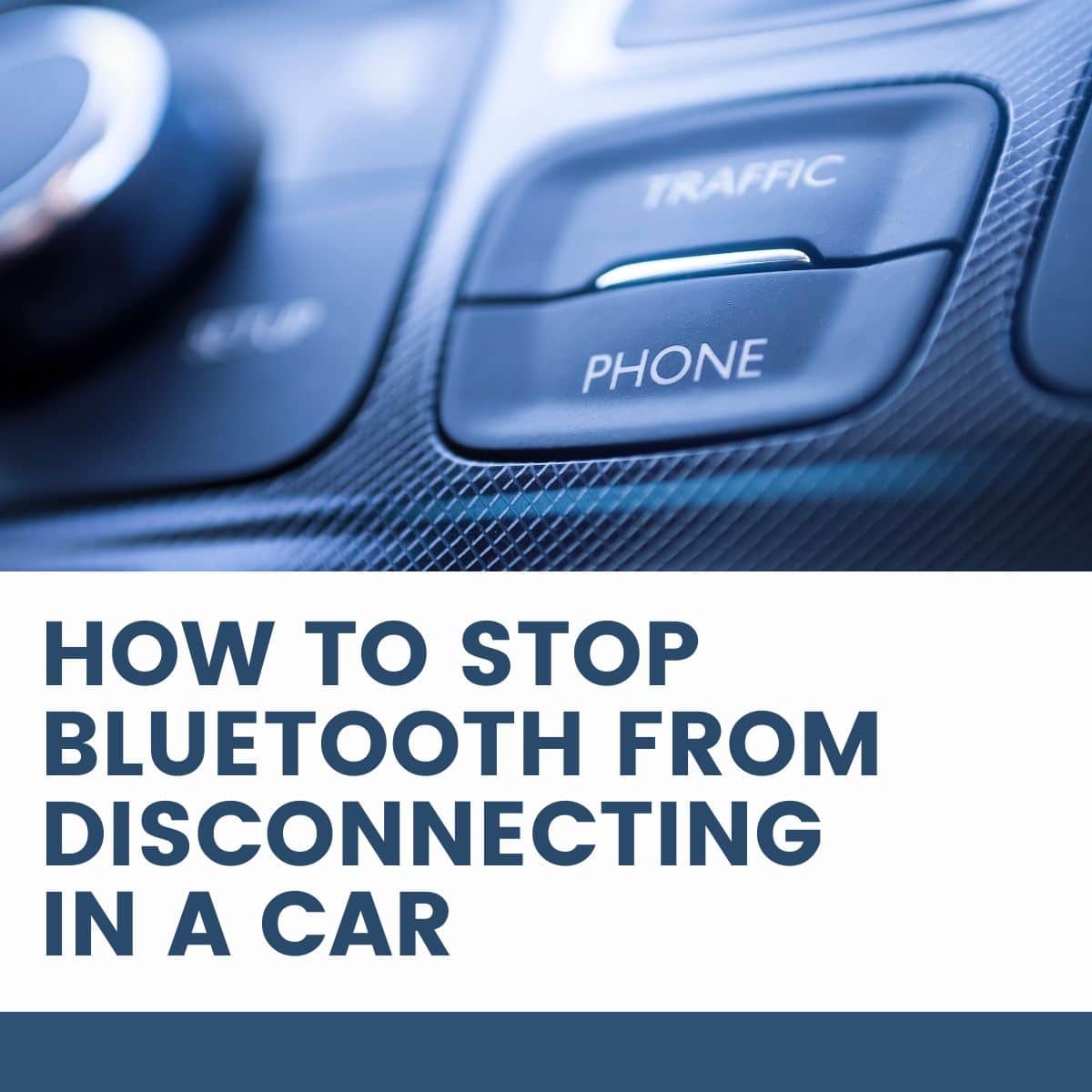
The versatility of Bluetooth in cars allows you to connect with various devices and enjoy audio or visual entertainment in different areas.
The driver can easily communicate and entertain themselves using the hands-free option in the car.
However, this wireless connection can sometimes malfunction because of hardware, power, and software issues.
You can quickly troubleshoot the problem by resetting the connection, clearing the cache from the Bluetooth App, or updating your phone.
Here is more information about the causes and seven quick fixes for Bluetooth disconnecting in your car.
Why Does Your Phone's Bluetooth Keep Disconnecting in Your Car?

Your phone's Bluetooth keeps disconnecting in your vehicle because of simple hardware, software, or power issues in your devices.
You need to be keen to identify any visible causes of the disconnection before venturing into other reasons.
Here are the most common causes of Bluetooth disconnection in your car.
Hardware Problems
The internal hardware could be having a problem causing the Bluetooth to malfunction. Having an expert check on it could help you identify the actual cause of failure.
However, this should be among the last options after trying the software fixes, which have yet to have yielded positive results.
Software Issues
Software glitches or bugs corrupt the file paths and disrupt the system causing it to malfunction.
In addition, it interferes with the normalcy of Bluetooth connectivity and hardware, causing it to malfunction.
You can quickly sort out this problem through a reset or a restart that erases and eliminates these bugs restoring its functionality.
You may wait to tell the software issues. But if you restart the app o your phone and notice any changes, you might have had a software bug.
These issues are the most common cause of Bluetooth malfunctioning, yet has the simplest solution.
Power Issues
When a Bluetooth device gets insufficient power, or your phone is in airplane or power-saving mode, the Bluetooth functionality becomes compromised.
First, test the power to the Bluetooth device or phone to ascertain the voltage supplied. If it's less than the recommended manufacturer's voltage, get another charger or supply to keep it well-supplied.
If your phone is in power-saving mode, Bluetooth features are usually disabled.
Ensure you disable the battery-saving mode feature or charge your phone to keep your connectivity and restore its reliable functionality.
App Connectivity or Update Issues
Poor Bluetooth connectivity affects usage. Your device must remain visible throughout the connection to avoid intermittent connectivity.
Check your visibility, causing it to switch off without warning. Adjust your network settings to prevent the occurrences.
Also, failure to update your Bluetooth app risks its proper functionality.
Sometimes, you may find that the updates have software bugs affecting the Bluetooth connectivity.
Therefore, ensure you update your apps timely and monitor their performance afterward.
Outdated Bluetooth drivers could cause intermittent Bluetooth connection. Have an expert examine your items to identify what you need and if you meet the standards for compatibility and connectivity.
Look for a dual connection from one device, which could cause indifference during the connection.
For example, a Bluetooth device or app in your phone can't connect to multiple devices simultaneously.
Instead, it will disconnect one device to accommodate another, thus the on-and-off connection problem.
You'll have connectivity challenges if your phone is out of the Bluetooth range. Ensure your phone is within range to keep the connection strong and available.
Changes in Phone Settings
A change in your network settings could cause it to malfunction.
Check for any changes and restore your settings to restore their functions.
Check your Bluetooth pairings to identify the differences or adjustments affecting your Bluetooth engagements.
How Do You Stop Your Bluetooth From Disconnecting Randomly?
Resolving a disconnection problem could be as simple as rebooting your phone or having an expert look at the device. Check out some of these quick fixes available for iPhone and Android devices.
iPhone Fixes

If you have trouble stopping your iPhone's Bluetooth from disconnecting in your car, look at these fixes.
1. Restart the Phone
Restarting your phone clears out any bugs or software issues in the system.
A reboot f the system presents the simplest solution, which clears the phone's memory and allows it to try and re-establish the connection to the car afresh after the phone powers up again.
To restart the iPhone, hold the Volume and Power buttons until you see a slider.
Then, drag the Power off button on the slider to the right to switch it off.
Leave it for a few minutes before switching it on from the power button.
Different iPhone models demand other procedures.
However, these steps enclose the overall structure in force restarting iOS devices. To force-restart the iPhone:
- Press the 'Volume Up' button and release it.
- Press the 'Volume Down’ button and release it.
- Hold the Power button until you see an Apple logo up on the screen to complete the process.
2. Reset the Bluetooth Connection
Resetting the Bluetooth connection in your phone stops the disconnection from the vehicle.
Resetting the Bluetooth link from your iPhone is as simple as switching off the Bluetooth toggle button and then switching it on again.
Some people use the airplane mode option to reset the Bluetooth connection to their phone or other devices.
Another option is to re-pair your Bluetooth connection by forgetting your device in Bluetooth settings.
Then, you re-establish the connection through a new pair request to both devices.
3. Update Your Phone
Check your iPhone for updates or upgrades. Go to Settings, then General and Software Updates.
The device summarizes your system's breakdown and whether you need to install updates. You can set up automatic updates to keep your drivers and software updated.
4. Clear Data and Cache From the Bluetooth App
You can clear data or cache from the app by force-restarting your iPhone. First, go to Settings, then to the Bluetooth app. Look out for an 'i' toggle and click it. Finally, choose 'Forget the device' before restarting your iPhone to clear the cache and data from the app.
5. Factory Reset Your Phone
A factory reset should be among the last options you choose because it deletes your device's data. Ensure you back up your iPhone's data before factory resetting it. Follow these steps to factory reset your iPhone:
- Go to Settings, then General
- Choose transfer or reset your device
- Input your Apple passcode to erase your device's data
This process gives you a clean slate to pair new devices and align the connectivity issues.
6. Update Your Bluetooth Drivers
If your Bluetooth drivers cause intermittent connections, consider updating them. Most iPhone drivers updates are usually in the iOS updates.
If your iPhone isn't up to date, consider updating your iPhone to reinforce your Bluetooth connections to your vehicle and other devices.
7. Consult Customer Care or Other Experts
Your last resort should be to call and visit the iPhone support team. They'll examine and identify any hardware or software issues to devise a working resolution.
Android Fixes

Androids may require different procedures from the iPhone because of the difference in their manuals. If you have an Android device, consider using these fixes.
1. Restart the Phone
Restarting an Android device helps stop unnecessary disconnections when pairing and using it in your vehicle. Switch off your Android device using the power button. Leave it for a few minutes before switching it on again.
If you have to force-restart the Android device, press and hold the volume down and power button simultaneously for ten to 20 seconds. It should direct you to the logo screen when switching on your phone. Then, input your pin and password, which should resolve your problem.
2. Reset the Bluetooth Connection
Resetting the Bluetooth connection erases the previous Bluetooth issues. You can use the Bluetooth or Airplane icon for a quick restart. Alternatively,
On your Bluetooth menu app, select forget the device. These steps should restart your connection. Then pair and connect to the device anew.
3. Update Your Phone
Check for any system updates on your phone.
Constantly find and download updates on your Android phone and its drivers to keep your connection available and functional.
Monitor the connectivity before and after the update to identify possible software glitches that may interrupt your standard Bluetooth in your vehicle.
Ensure that your updates go hand in hand with compatibility and networking requirements. A mismatch could derail your connection progress.
4. Clear Data and Cache From the Bluetooth App
Clearing data and cache from the app allows you to create a new connection to your vehicle and other devices in the car.
A cache is the temporary data available based on your previous tasks or operations. Deleting this section renders your program new and ready to receive new connections.
Follow these steps to clear the cache from your Bluetooth app:
- Go to Settings, then Apps
- Choose Bluetooth, then click on Clear data and ok when prompted
- Restart your Bluetooth app to check if it solved the problem
5. Factory Reset Your Phone
Factory resetting your Android phone clears your phone's data and information. You must set up your phone from the email address. Connect your phone to the vehicle's devices for the Bluetooth app and check if the disconnection clears.
6. Update Your Bluetooth Drivers
The Bluetooth drivers get updated through software grades. Check if your phone has any pending updates from the settings tab. It'll give you a breakdown of the system's status and history.
7. Consult Customer Care or Other Experts
Your last resort should be getting help from Android's customer care to check further any software or hardware problems with your phone or the devices in your car.
It could be a more comprehensive problem with the motherboard or other elements in the system. Their team understands how they can solve the situation efficiently.
Conclusion
An intermittent connection results from hardware, software, or power issues, which you can easily sort.
You must understand how to troubleshoot your vehicle and phone devices to get the proper analysis and resolution.
These seven quick fixes for Android and iPhone could help you get out of any situation if your Bluetooth suddenly disconnects.

Growing up I was a carefree male going about life like there was no tomorrow. Naturally, I ‘grew’ up, settled down and started a family.

Going from an independent carefree male to a family man was somewhat of a U-turn and required a lot of learning. Luckily for me, my wife works in education and has always been the shining light always ahead of me on all factors kids related.
Initially, my wife didn’t have a driving license (luckily this has now changed and it does make life easier), and all things car related were my task. Child locks were the obvious starting point which lead me down a rabbit hole.
So far we have personally tested dozens of convertible car seats and have owned five despite neither of our kids having reached the age of 5! Simply put, a car seat can be great on paper, work great on trying out but can fail on you in real life.
This is why I have put together this website – to help inform and educate you!
Of course, as I mentioned above, at the end of the day your experience will be the best test so I’d love to hear your experiences and feedback in the comments.
To contact me personally, please do so through my contact page.
I look forward to hearing from you!
Peter
P.S. If you click a link on my site and end up buying a car seat on Amazon, I’ll get paid a small commission (or as the Amazon lawyers put it: “As an Amazon Associate I earn from qualifying purchases”)
Leave a Reply